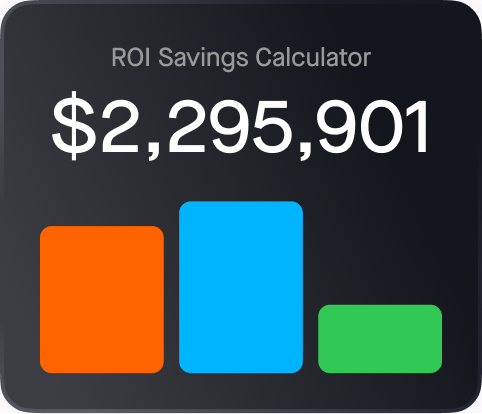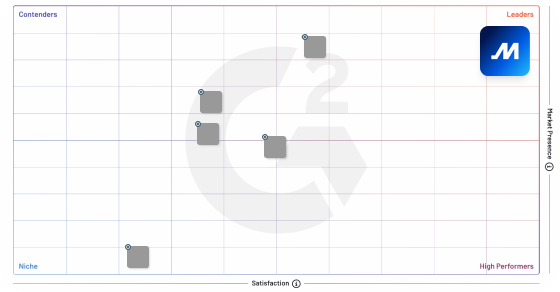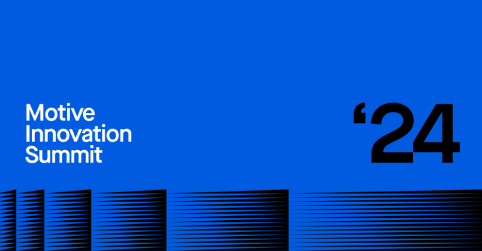TruckLogics - Trucking Management Solution
Send the dispatches created in TruckLogics to Motive in just a few clicks.
Description
This integration helps both the admin and the drivers to seamlessly access the same dispatches across both systems with minimal effort and saving more time.
Also, the users can enjoy the benefit of real-time freight tracking from Motive to see where their dispatches are and share the same with their customers.
The dispatches sent will be available to
- Driver (under Motive Driver App > Dispatches)
- Admin (Reports > Dispatches > Dispatch Summary)
Additional Details
To Send Dispatch to Motive from TruckLogics, follow the steps below: